ExeOutput for PHP™ is a visual PHP to EXE compiler that converts PHP scripts, PHP applications, and PHP-powered websites into standalone desktop and console applications for Microsoft Windows.
Create eBooks, custom web browsers, database front-ends, games, interactive catalogs, daemons, console programs, HTML5 applications, and much more by combining the power of PHP, HTML, and JavaScript into desktop applications.
Creating GUI and Console Applications for Windows #
Applications built with ExeOutput for PHP can feature a GUI and function as a standard web browser. Users can navigate your PHP pages as if they were using a web browser, without needing an internet connection, PHP installation, or a remote web server. PHP scripts are executed by the built-in PHP runtime, and results are immediately displayed to the user. Additionally, companion files such as HTML, images, JavaScript, XML, CSS, and more are seamlessly handled.
The screenshot below shows a simple application displaying the output of the phpinfo() function:

You can customize the user interface to fit your needs. For example, the PHP Info button in the screenshot above is not included by default.
You can also generate PHP console applications (CLI) that run without a GUI, executing PHP in CLI mode.
If needed, you can create an external HTTP server to allow your GUI application to be accessed from external web browsers using http://localhost:port URLs.
Navigating the Interface #
Use the table of contents on the left to browse different help topics and explore the features of ExeOutput for PHP. You can also press F1 or click the Help button in ExeOutput for PHP to directly access the relevant help topic.
ExeOutput utilizes ribbons, grouping all related features into pages under one of the following five tabs: File Manager, Application Settings, PHP Settings, Security, and Output.
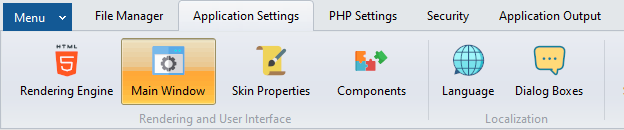
File Manager: Manage files that will be compiled into your application. It functions like Windows Explorer, with a tree view of folders on the left and the files within the selected folder on the right. You can add, remove, edit files, and configure their properties.
Application Settings, PHP Settings, Security: These ribbons are the core of ExeOutput for PHP, containing all the features that allow you to customize the behavior and appearance of your application.
Application Output: Access options related to how ExeOutput for PHP will generate the application’s
.exefile.
Tip
To switch between ribbons, click the desired tab at the top of the main window. Standard and additional commands, such as Load/Save Project and Build Options, are available by clicking the Application Menu button:

Shortcuts are available in the window’s toolbar:

- New Project
- Load Project
- Save Project
- Compile Application
- Run Application
Starting Your First Project #
Each time you open ExeOutput for PHP, the welcome page is displayed, allowing you to create a new project or load an existing one.
Advice for Getting Started with PHP Applications in ExeOutput for PHP



