Enabling Developer Tools in Your Application #
In ExeOutput for PHP, navigate to Application Settings => Rendering Engine. Developer Tools are accessible if you enable the DeveloperTools option on the rendering engine settings page for CEF or WebView2:
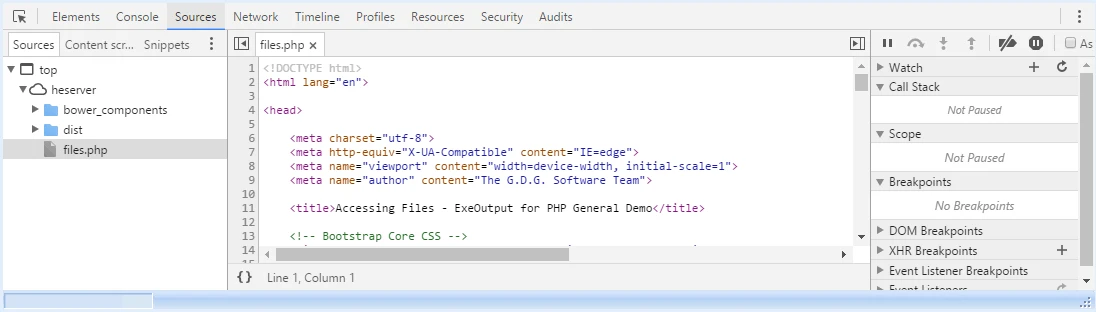
Enabling Developer Tools in Pop-up or Secondary Windows #
Set the
DevToolsInPopupproperty toTrueon the rendering engine settings page for CEF or WebView2.In secondary windows, Developer Tools will function slightly differently. Instead of opening as a section within the window, they will launch as an additional, independent window.
Accessing Developer Tools in Your Application #
If enabled, Developer Tools can be accessed through the application’s context menu: simply right-click to display the context menu and select “Developer Tools”.
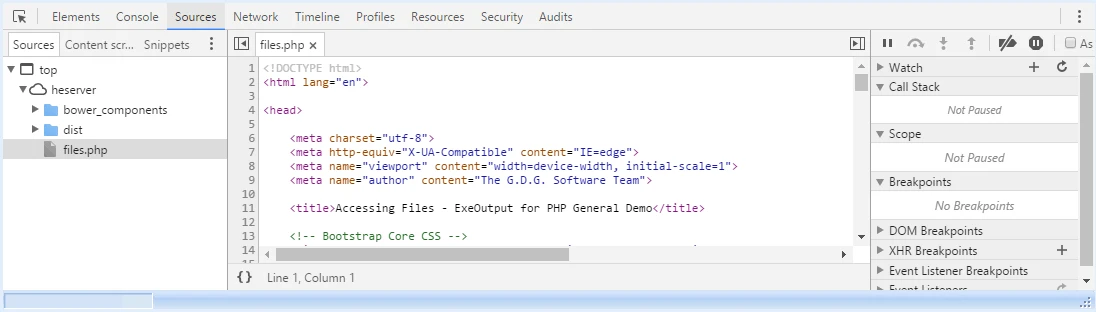
You can also access Developer Tools in Google Chrome (or any other web browser) by navigating to http://localhost:9000 when your application is running.
Note
Use the DevToolsPort property, available for both CEF and WebView2, to change the listening port for accessing Chromium Developer Tools. 9000 is the default value.
Warning
Ensure that Developer Tools are disabled before distributing your application!



